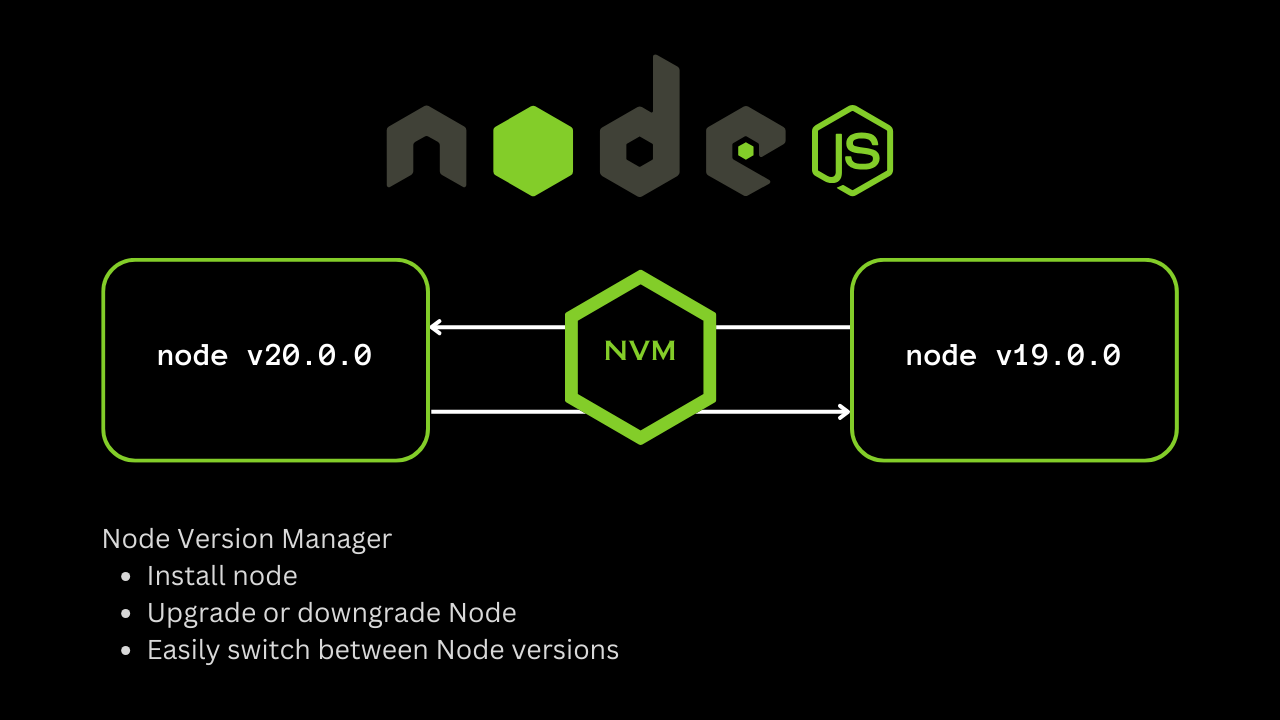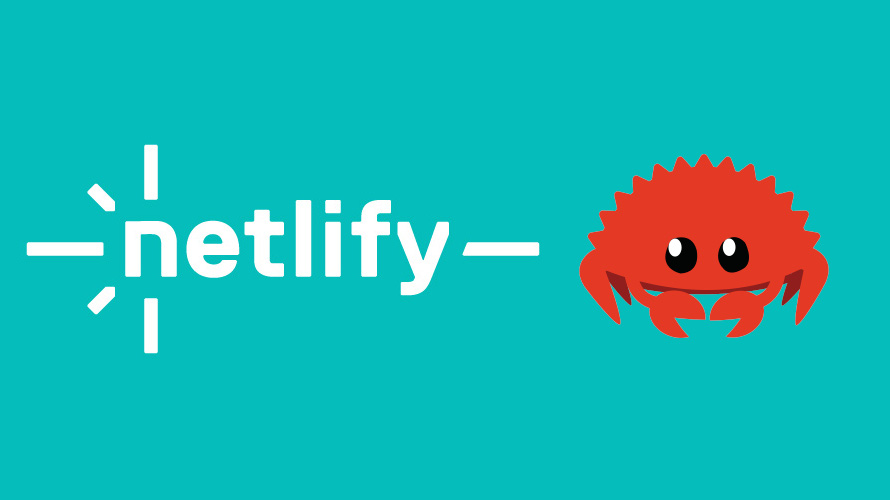Tmux is a powerful terminal multiplexer, allowing you to manage multiple terminal sessions within a single window. One particularly useful feature is the ability to create popup windows, which can host new tmux sessions without disrupting your main workspace.
In this article, we will walk through how to create a keybinding in tmux that triggers a popup window for a new session or attaches to an existing one.
Prerequisites
Before we get started, make sure you have the following:
- Tmux installed on your system. You can install tmux using your package manager:
sudo pacman -S tmuxbrew install tmux- Basic familiarity with shell scripting and tmux.
Step 1: Creating the popup.sh Script
Start by creating a script called popup.sh that will handle creating or attaching to a popup session in tmux.
- Create the file and make it executable:
mkdir -p ~/.tmux/plugins/tmux/custom
touch ~/.tmux/plugins/tmux/custom/popup.sh
chmod +x ~/.tmux/plugins/tmux/custom/popup.sh- Open
popup.shin your favorite editor and add the following code:
#!/bin/bash
width=${2:-80%}
height=${2:-80%}
if [ "$(tmux display-message -p -F "#{session_name}")" = "popup" ]; then
tmux detach-client
else
tmux popup -d '#{pane_current_path}' -xC -yC -w$width -h$height -E "tmux attach -t popup || tmux new -s popup"
fiThis script works as follows:
- It sets the popup window’s default width and height to 80% of your screen, though you can change these values.
- If you are currently in a tmux session named
popup, it detaches you from that session. - If not, it either attaches to an existing session named
popupor creates a new one.
Step 2: Adding a Keybinding to Your Tmux Config
Now that the script is ready, let’s bind a key in tmux to trigger it. For this example, we’ll bind the j key to run the popup.sh script.
- Open your tmux configuration file (
.tmux.conf):
vim ~/.tmux.conf- Add the following line to bind the key
jto thepopup.shscript:
bind-key j run-shell '~/.tmux/plugins/tmux/custom/popup.sh'This will bind the j key (triggered after your tmux prefix, usually Ctrl+B) to run the popup.sh script. When pressed, it will either open a popup session or detach you from it if you’re already inside.
- Save the
.tmux.conffile, and reload the tmux configuration:
tmux source-file ~/.tmux.confStep 3: Testing the Keybinding
Once you’ve set everything up, it’s time to test your new keybinding:
- Open a tmux session.
- Press
<prefix> + j(with<prefix>usually beingCtrl+B).
If there’s no existing session named popup, tmux will create a new session inside a popup window. If a popup session already exists, it will attach to that session. Pressing the keybinding again will detach you from the session.
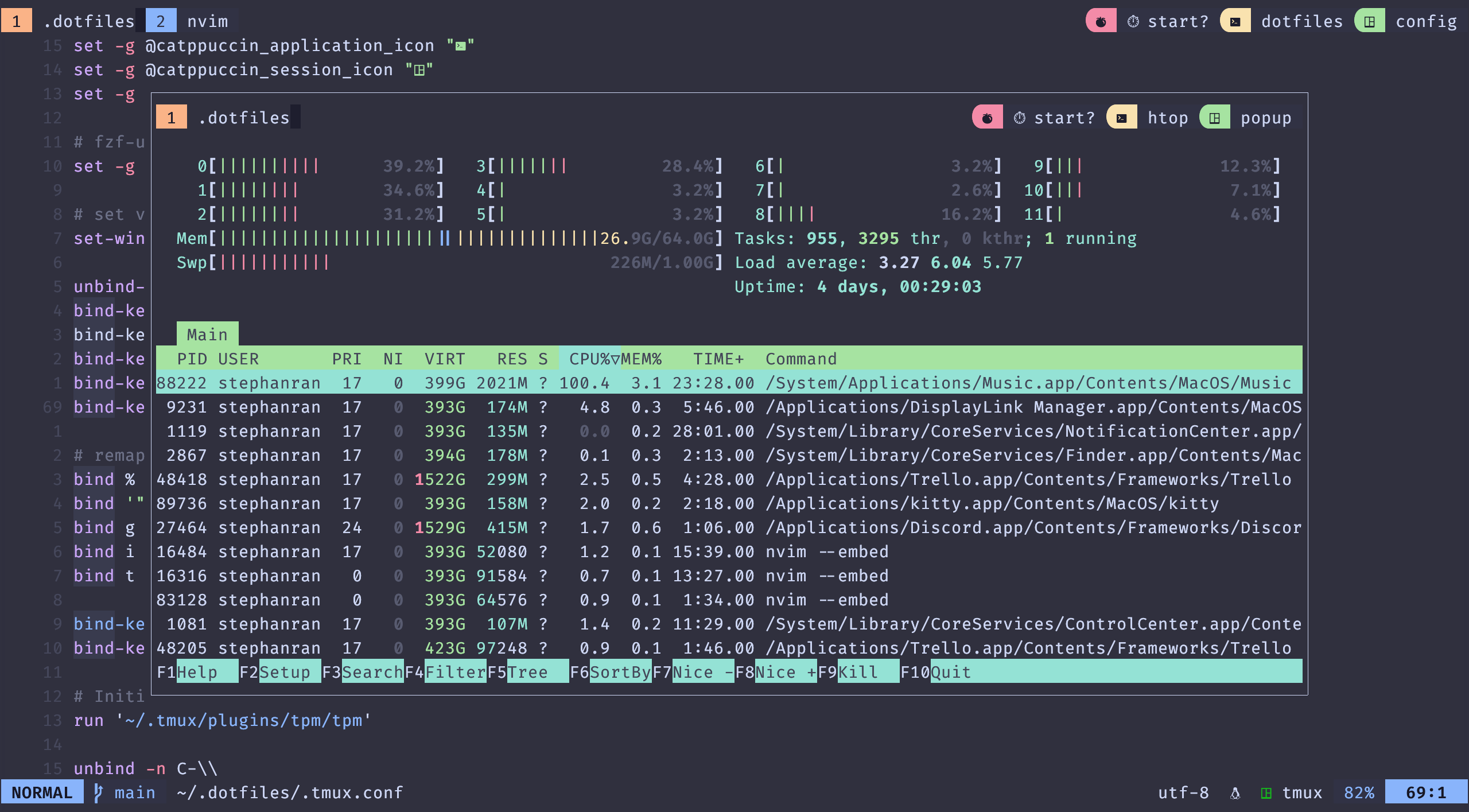
Step 4: Customizing the Popup Script
You can easily modify the popup.sh script to suit your preferences:
- Changing the popup size: Modify the
widthandheightvariables inpopup.shto change the popup dimensions. For example:
width=${2:-90%}
height=${2:-50%}- Using different session names: If you want to name your sessions something other than
popup, replace every instance ofpopupwith your desired session name:
tmux attach -t my_popup || tmux new -s my_popupConclusion
By following these steps, you’ve successfully created a tmux keybinding that launches a popup session. This setup allows you to quickly create new tmux sessions or reattach to existing ones, all within a convenient popup window. Experiment with the script to customize your workflow even further!